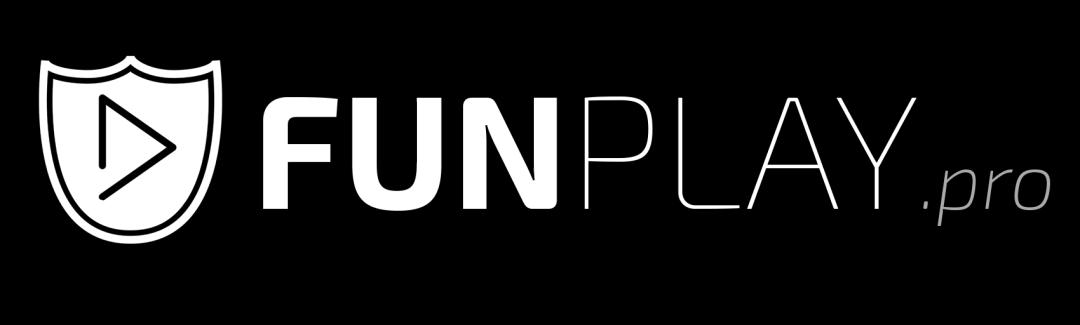Fix CS2 mic not working
Are you having microphone issues while playing Counter-Strike 2? Is your microphone not showing up in game settings? Let's look at a possible solution to this problem.
Invalid Date
Ingame settings
The first step is to make sure that the microphone settings are configured correctly.
- Start the CS2 game and go to the game settings.
- Under the Audio options, change your input device.
- Make sure it is set to the input device you want to use.
- Also set the microphone volume to maximum to make sure it's not a volume related issue.
Drivers
- In Windows, open Device Manager.
- Expand the "Audio inputs and outputs" tab.
- You right-click on the microphone you want to use and select "Update Driver".
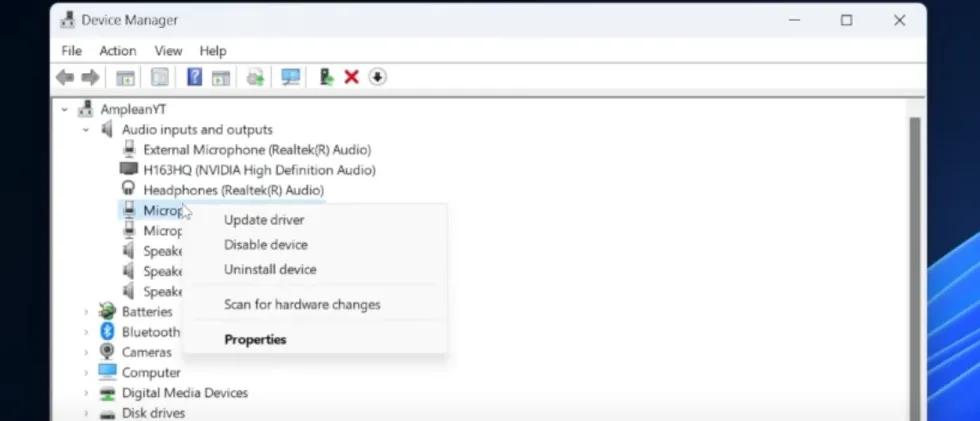
Windows settings
Now we will try to avoid various conflicts with microphones.
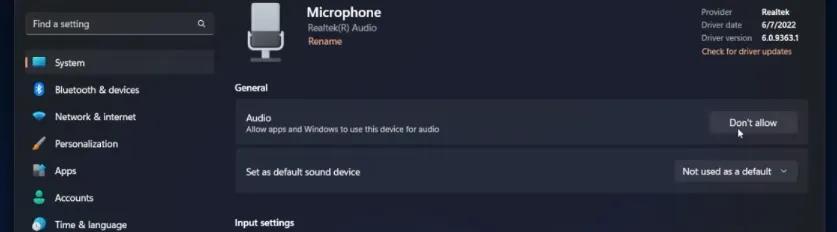
- Open Windows settings.
- In the "System" section, go to sound.
- In the audio settings, select the audio input device and disable it.
- Make sure your microphone input volume is at 100%.
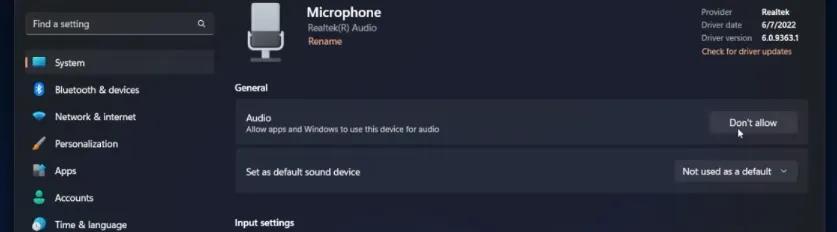
Connection
Also, make sure your microphone is turned on and connected to a reliable power source or via USB.
If you're using a USB connection, switch the port to see if that fixes the problem.