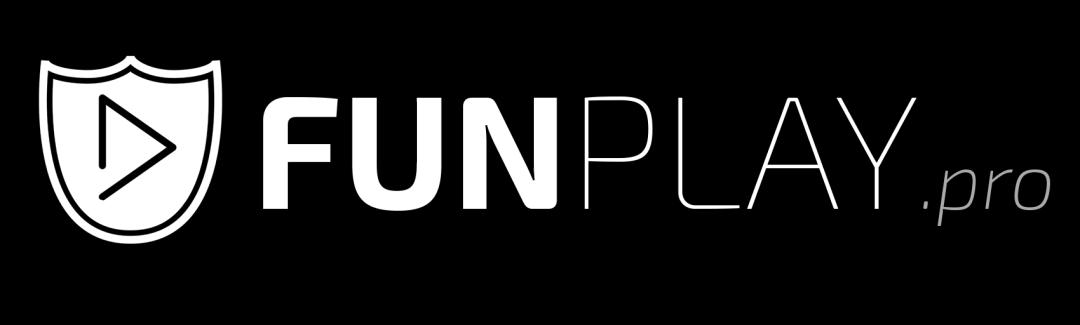How to use the console in CS2
When playing CS2, the console is an essential tool for customising the game. Without the console, you wouldn't be able to set binds, adjust settings and many other features. In this tutorial, we'll look at how to use the console effectively.
Invalid Date
Enabling the console
There are two ways to enable the console.
The first way is to enable the console in the game in Settings > Game > Game > Enable Developer Console > Set to "Yes ".
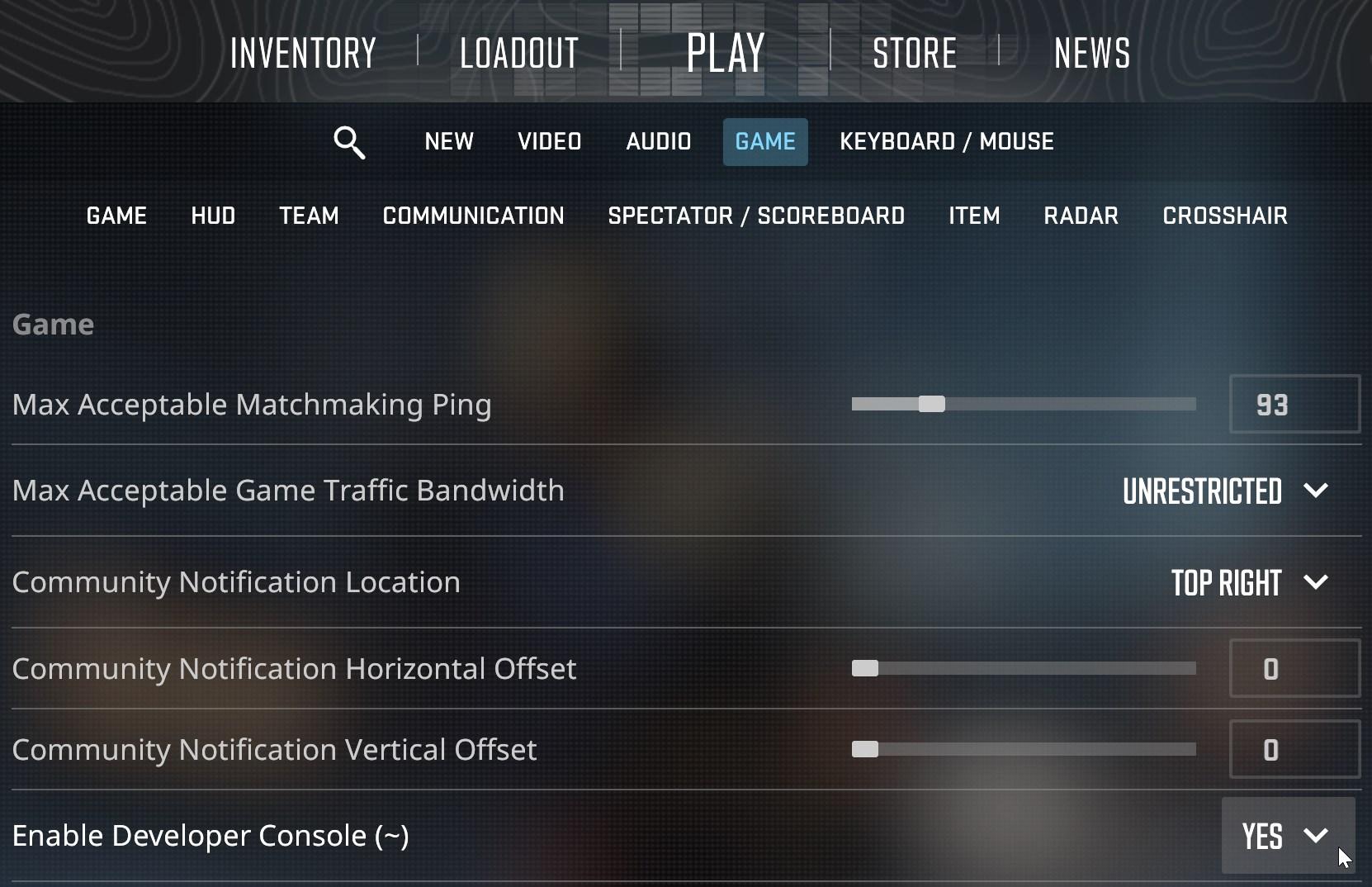 The second way is to add the -console startup parameter.
The second way is to add the -console startup parameter.
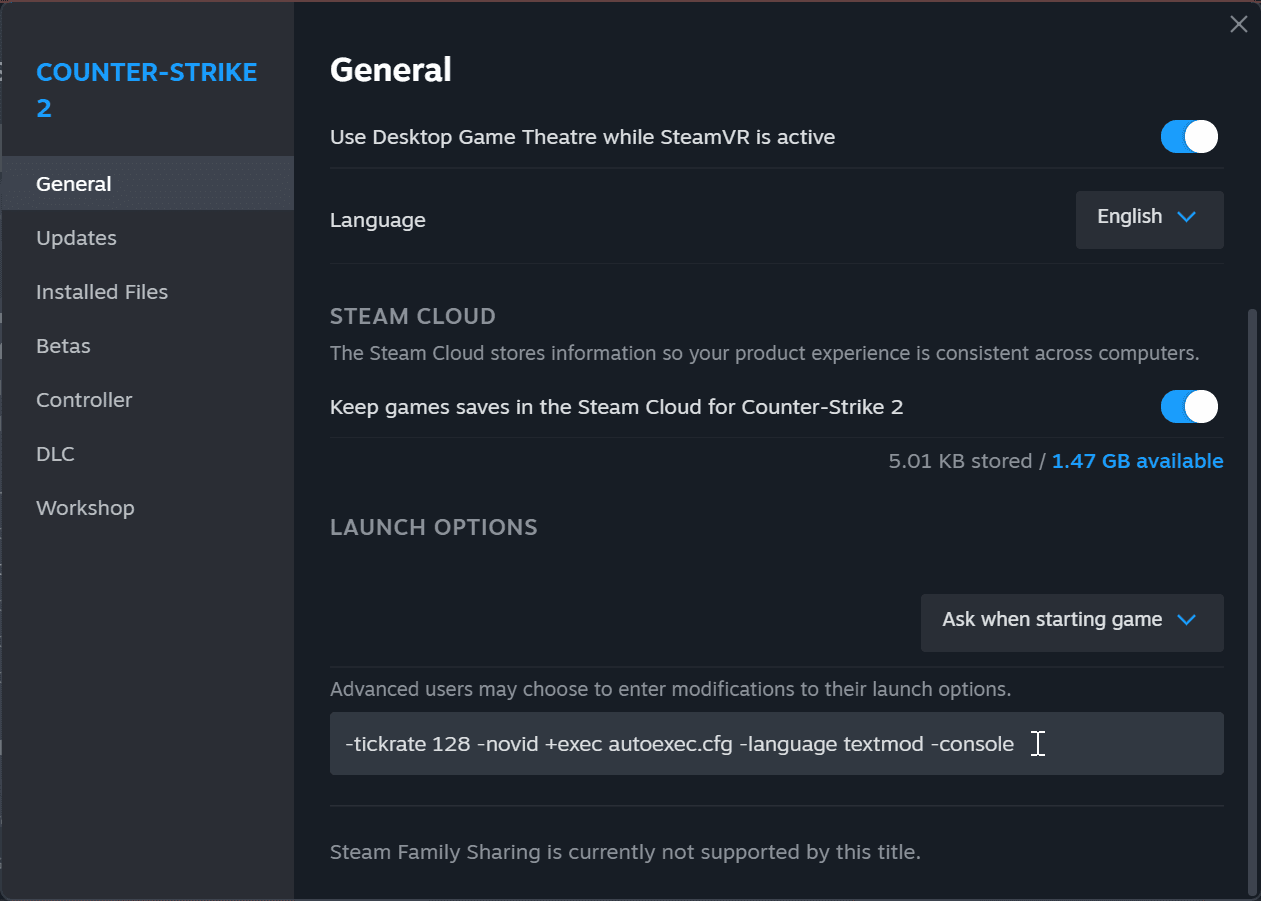
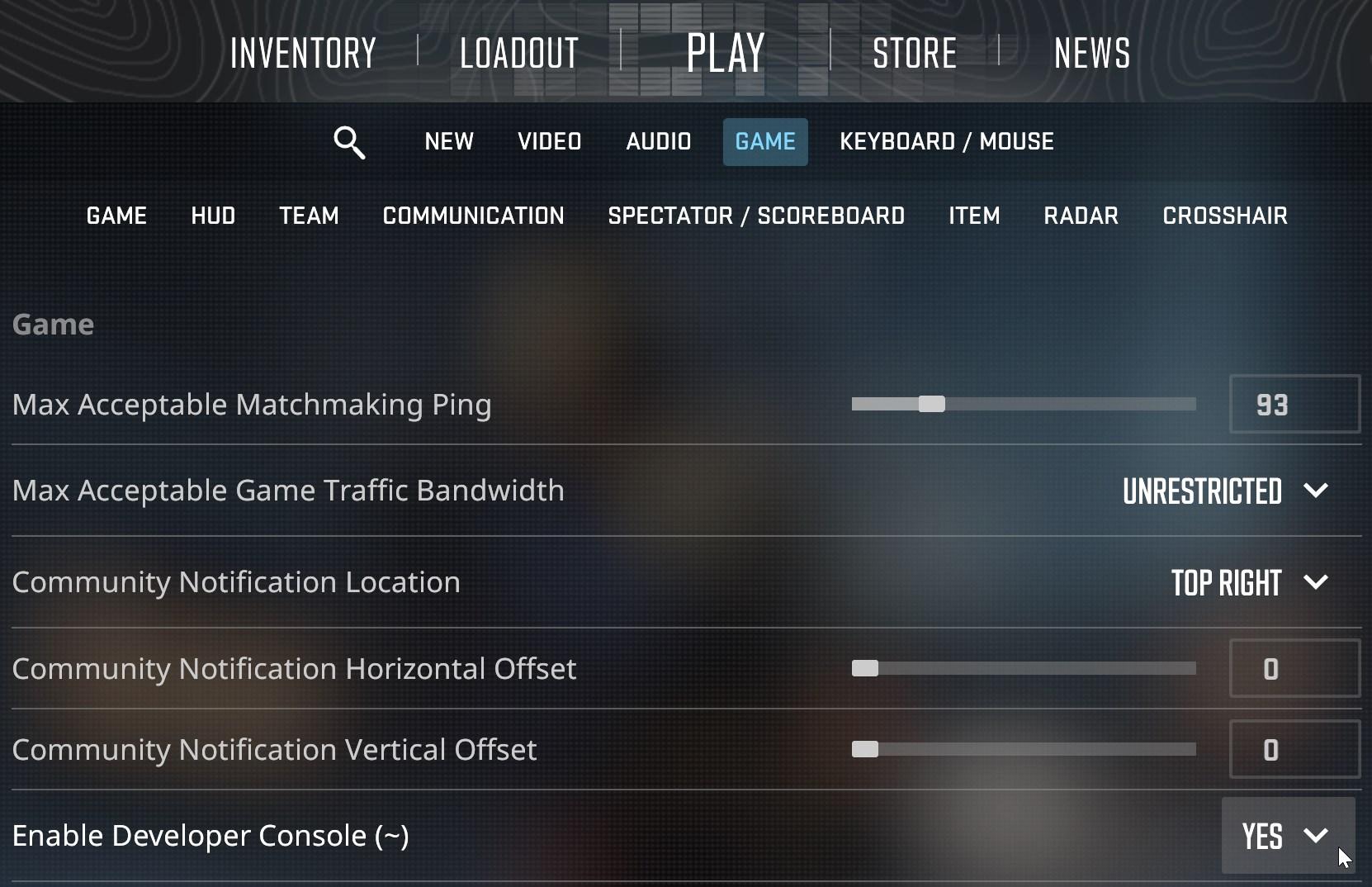 The second way is to add the -console startup parameter.
The second way is to add the -console startup parameter.
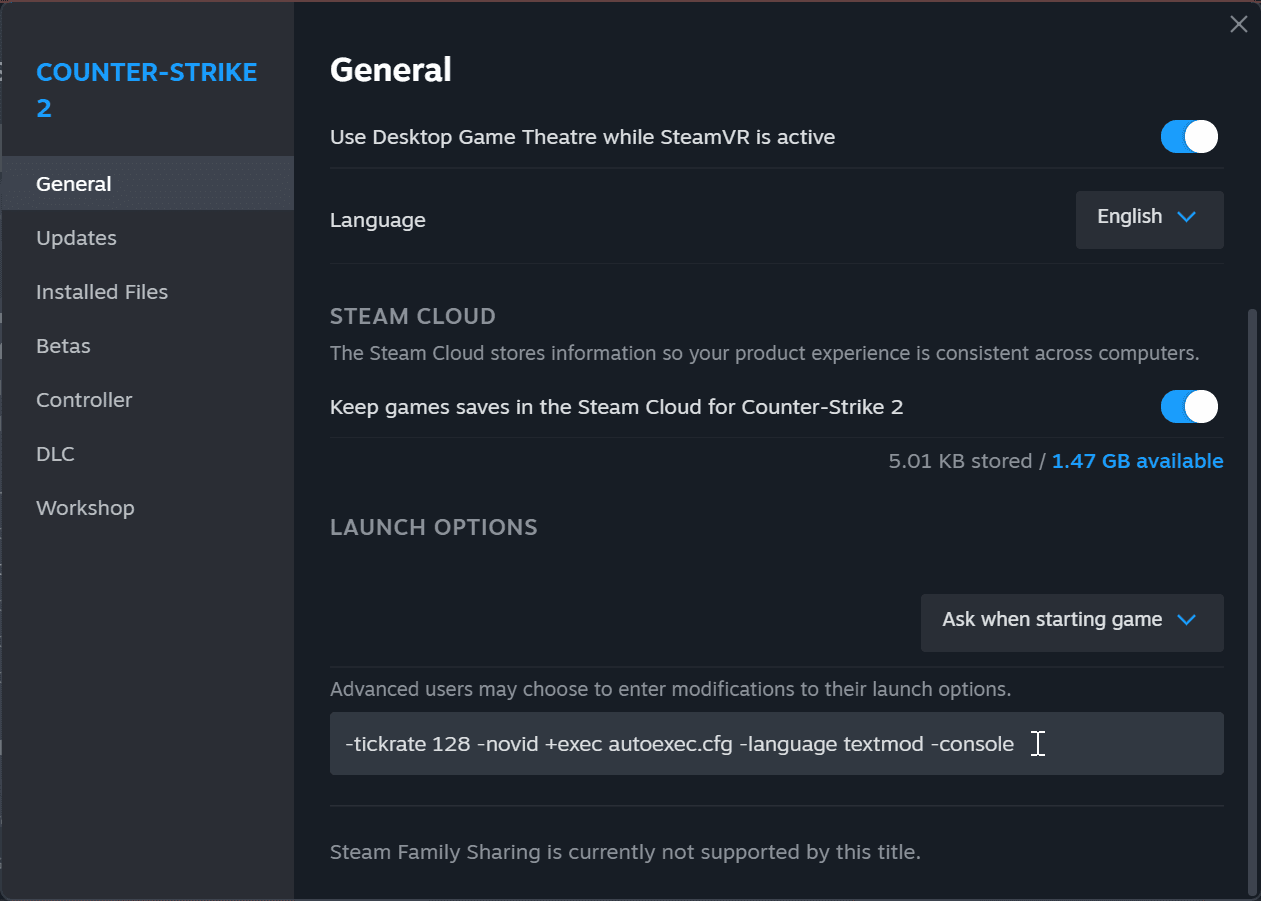
Opening the console
The console is opened using the ; key.
# For English keyboard
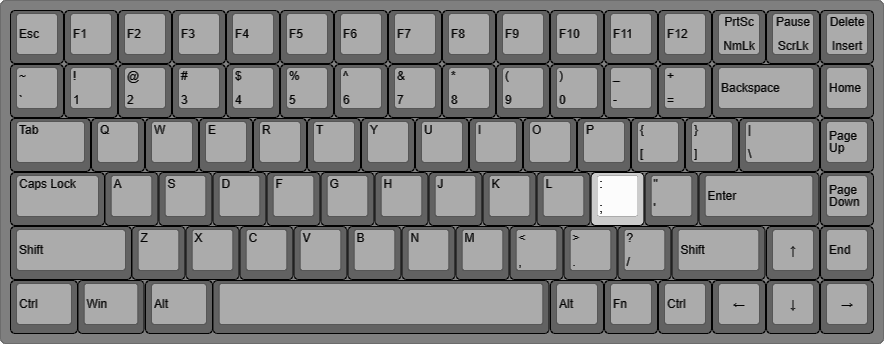
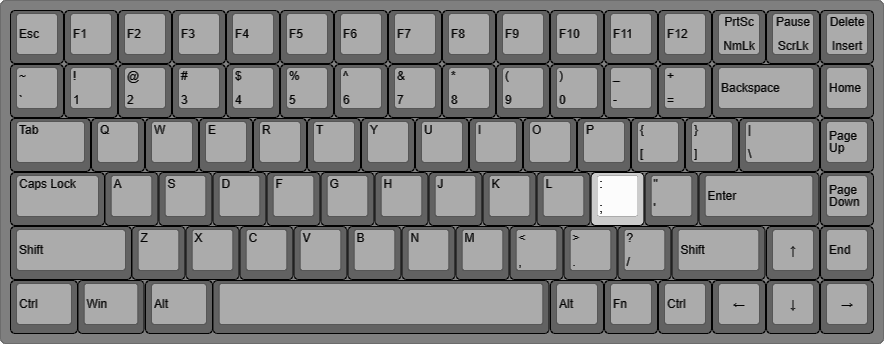
Notice
You can change the key to open the console.
bind x toggleconsole